
Preventative Maintenance for Your Computer
If Ben Franklin had a laptop, he’d say “an ounce of preventative maintenance is worth a pound of money and lost time spent on computer repair.” Nothing is more frustrating than fighting with your PC while trying to help a customer. But with a few preventative measures, you can stay on speaking terms with your computer and avoid many of the common cyberspats you might encounter. Start with these preventative maintenance tips and save some time, money and aggravation.
Tip 1: Cleanliness is next to godliness (or at least it’s on the same block).
It does matter how clean you keep your computer. Dust and dirt can clog the vent openings causing your computer to overheat and possibly damage your components. It can also lead to sticky keys or a malfunctioning mouse.
First, power down and unplug your computer to avoid accidentally adjusting any of your settings. Then use a damp, lint-free cloth to wipe it down. Don’t spray liquid directly on to the PC. Compressed air or moistened cotton swabs can also be used to flush out particles from tight spaces, like in your keyboard. Some find it useful to use a portable vacuum (not the kind that plugs into the wall—those create damaging static electricity).
Tip 2: Ditch what doesn’t bring you joy.
Decluttering expert Marie Kondo teaches her followers to intentionally discard what is no longer needed (or no longer brings you joy). Doing so helps you focus on what’s most important. That applies to your digital possessions too.
Start with these ideas:
- Look at which programs automatically start up each time you turn on your computer. Disable the ones you don’t use all of the time. They’ll still be there to launch when needed and you’ll reduce your start-up time. Or if you never use them, uninstall the program.
- Clear out the cache from your browser. These temporary files take up space and may be slowing down your apps.
- If your desktop is a sea of icons, it can be difficult to quickly find what you need. Remember, that space is for items you use frequently. Remove the icons you don’t need or organize related ones into folders to reduce the clutter.
Tip 3: Stay up with the times.
Your computer runs in a dynamic environment. New features are added and glitches are fixed. That’s why your programs offer frequent updates. But they only work if you download them. Adjust your settings to allow automatic updates so you can take advantage of the latest versions available.
In addition to new features and fixes, new viruses can be introduced to the environment. Regularly run a virus scan to detect and remove these threats. Many virus software programs allow you to schedule scans so you don’t have to remember to do it. That includes auto downloading any updates.
Tip 4: Call for back up.
What would happen to all your financial records or customer data if your computer crashes or you’re the victim of a cyberattack? The less heart-stopping answer is to make backups a regular part of your preventative maintenance. With it, you’ll be able to retrieve the information and restore your system.
You can use an external drive or a cloud-based system. The advantage of the cloud option is you can retrieve it from anywhere, a helpful feature if you operate your business remotely.
Tip 5: Make a graceful exit.
If you regularly shut down by holding down the power button, you may be damaging your computer. While that’s necessary in extreme cases, “starting over from scratch” every time puts additional stress on your system.
Instead use your operating system’s shutdown option. Doing so allows your system to go through its normal exit, paving the way for a more efficient start up.
Preventive maintenance is the key to keeping your system up and running. Not only will it conserve the lifespan of your equipment, but it ensures your business can operate at peak efficiency.
The trends, insights, and solutions you need to grow your business.
By signing up, you’re subscribing to our monthly email newsletter, The
Wire. You may unsubscribe at any time.
Your information stays safe with us. Learn more about our privacy
policy.








![[#MSP_NAME#] Logo](/themes/sparklight_business/images/transition-logos/migration-banner-logo-[#MSP_CD#].png)
