
How (And Why) To Safely Reboot Your Electronics
We’ve all experienced it at one time—your computer locks up, the internet connection freezes or your smartphone gets stuck. But when you’re running a business, events like these are anything but routine. In many cases, the quickest way to resolve the problem is to restart or “reboot.” Take a look at these tips to safely reboot so you can get back to business.
Restart, Reboot, Reset
Before you start, let’s clear up some confusion on similar, but different terms. Each could help solve the problem; however, with very different consequences.
- Restart/Reboot – These commands mean the same thing—to turn something off. If you’re working with a router, it’s called “power cycling.” Each systematically shuts down all programs, turns off the power and automatically restarts the device without changing settings. It’s helpful after a power interruption or installing a new program.
- Shut Down – This command does the same thing as restart or reboot but you will need to manually restart the device. This is the command you should use to power down your computer each night.
- Reset – This command returns your device to its factory settings. Think of this as starting over from scratch. That means it permanently erases all files, passwords, and programs added after purchase. So it’s important to have a back-up before doing this. You may want to check with your computer wizard to see if you have any other options before resetting.
Rebooting Isn’t Always Bad
We think of rebooting as a bad thing. But there are good reasons to do it on a regular basis. Chron.com lists these advantages for small businesses to reboot computers nightly using the shutdown command:
- Flushes RAM – Your computer uses short-term memory to run programs. But once you run them, you don’t need it any more. Rebooting washes it out so you can start fresh and run faster.
- Fixes small errors – When you reboot, your computer runs diagnostics and automatically fixes minor errors. That’s what helps you get unstuck.
- Install updates – Restarting installs necessary security and operational updates.
Rebooting Your Computer
It’s tempting to press the power button to restart your computer but those power interruptions can damage your system. Try these actions first (check your operating instructions for more details):
- Windows system – Open the Start menu and select the restart option. Here’s a short video tutorial demonstrating how to do it. Another option is to simultaneously depress the Control+Alt+Delete keys. That will reveal the same Start menu.
- Mac system – Click the Apple symbol in the upper left corner and select the restart option. You may also be able to select the “force quit” option to shut down a particular program that is no longer responding.
If the restart option doesn’t work, you can hold down the power button several seconds to turn it off. Wait a couple of seconds and press the power button again to start up. Techies call this a “hard” or “cold” reboot.
Rebooting Your Smartphone
Unlike computers, the power button is your go-to step to restarting your smartphone. Often, it will resolve the problem quickly.
Here’s how it works: Press the sleep/wake button for a couple of seconds and the Power Off/Down command will be revealed. Confirm that step and the device will power down. Wait a few seconds and hold down the button again to restart. Watch this video to see a demonstration.
Rebooting Your Modem and Router
If you’re losing your internet connection, restarting a modem or router can help. Just unplug them from the power source, wait 30 seconds, then reconnect to it again.
It matters what order you restart your modem and router. Lifewire recommends starting with the modem, then your router. Here’s a video showing how to do it. Some internet service providers allow you to reset remotely on their website or by calling their customer service line.
Reboots can be a simple and quick way to get your devices up and running again so you can get back to business.
The trends, insights, and solutions you need to grow your business.
By signing up, you’re subscribing to our monthly email newsletter, The
Wire. You may unsubscribe at any time.
Your information stays safe with us. Learn more about our privacy
policy.








![[#MSP_NAME#] Logo](/themes/sparklight_business/images/transition-logos/migration-banner-logo-[#MSP_CD#].png)
