
What To Know About New WiFi Technology and Your Computer’s Compatibility
When it comes to a solid WiFi connection at your business, you need to have the right WiFi technology in place to ensure access to a fast and reliable network.
WiFi technology continues to evolve to meet the changing demands of connectivity and businesses -- the latest generation of WiFi tech is designed to address the fact that the speed of a WiFi network decreases as the number of devices connected to it increases.
“The main focus of introducing the WiFi 6 technology is to reduce network congestion and allow users to connect more devices to the same network,” explains Hassan Rafi, Lead Product Manager, Business Services at Sparklight Business.
WiFi and Computer Compatibility
There remain several iterations of WiFi network technology available to businesses (beyond WiFi 6), and not every computer system will be compatible with all versions.
If for instance you want to know whether your computer supports the latest, advanced WiFi 6 technology, you’ll need to check that both your WiFi router and computer system support that specific version.
Here’s a quick look at the different WiFi network tech, plus the steps you can follow to find out which WiFi generation your computer supports.
Understanding WiFi Network Tech
WiFi technology follows wireless standards or protocols created by the Institute of Electrical and Electronics Engineers or IEEE, which labels versions with numbers and letters plus assigns a WiFi name to make it easier for people to figure out network compatibility.
The first WLAN standard, 802.11, was released in 1997 — it was developed to operate on the 2.4 GHz ISM band and supported speeds of 1 Mbps - 2 Mbps. It became the “umbrella” for the standards that followed.
While 2.4 GHz may be the norm in modern wireless networking, IEEE 802.11 specifications provide for many more options. WiFi network products may operate in the 2.4, 3.6, 5, and 60 GHz frequency bands.
WiFi 6 and WiFi 6E. In addition to other benefits, WiFi 6 WiFi technology — also known as AX WiFi or 802.11ax — offers faster speeds than its predecessors, as high as 10 Gbps.
It’s also designed to support more devices simultaneously, decrease latency, improve security, and increase bandwidth at businesses.
Like its predecessor, WiFi 6 router communicates with multiple devices simultaneously using MU-MIMO (Multi-User, Multiple-Input, Multiple-Output) technology, enabling each of the devices connected to the same network to get the higher data rates.
But unlike WiFi 5 it uses OFDMA (Orthogonal Frequency Division Multiple Access), which allows one transmission to deliver data to multiple devices at once.
WiFi 6E, also referred to as WiFi 6 Extended, allows compatible devices to operate on the 2.4 and 5 frequencies, as well as stretch into the 6 GHz frequency, for less congested frequency bands.
WiFi 5, or 802.11ac. WiFi 5, which was released in 2014, offers wider channels, more spatial streams and higher order modulation than its predecessor.
WiFi 5 was designed to reduce interference in the 2.4 GHz band, by operating under the less congested 5GHz frequency channel instead.
WiFi 5 uses MU-MIMO to allow routers to communicate with four devices at a time. (WiFi 6 uses it to allow devices to communicate with up to eight.)
WiFi 4 or 802.11n. Developed in 2009, this generation set out to improve speeds, reliability, and extended the range of wireless transmissions, operating using both the 2.4 and 5GHz bands. It was the WiFi standard in which MIMO was introduced.
WiFi 3 or 801.22g. This iteration, released in 2003, was in response to the growing demand for faster internet under the 2.4 GHz band.
WiFi 2 or 802.11a. This standard supports various speed or data rates such as 6, 9, 12, 18, 24, 36, 48 and 54 Mbps, due to use of 20 MHz bandwidth.
WiFi 1 or 802.11b. This iteration uses Direct-Sequence Spread Spectrum (DSSS), a modulation method used to reduce signal interference in the 2.4 GHz band, allowing speeds up to 11 Mbps.
Steps To Check WiFi Compatibility with Your Computer
First, see if you have the documentation that came with your WiFi router or go to the router manufacturer’s website to check which versions of WiFi technology your router model supports.
Similarly, you can find which WiFi technology your PC supports by looking at the user’s manual or checking the manufacturer website for your model.
If it’s still not clear what version of WiFi technology your computer supports, follow these steps:
- Click on Windows Search and type cmd. Select the Command Prompt from the search results. This will open the Command Prompt.
- Copy the following command and paste it into the Command Prompt. To paste the command, right-click anywhere in the command prompt. After that, press Enter. The command will take a few seconds to show you the output.
- When the command is executed completely, look for the Radio types supported in the result. All the WiFi versions supported by your PC will be displayed next to it.
You’ll see IEEE versions your computer supports. For example, if you’re checking to see whether your computer supports WiFi 6, the output of the Command Prompt will need to show 802.11ax.
Steps To See If Your Windows PC Is Connected to WiFi 6
- Open Windows 11/10 Settings.
- Go to “Network & internet > Wi-Fi.”
- Click on your Wi-Fi properties tab.
- Scroll down. You will see the WiFi version next to Protocol.
In this screenshot below, the laptop is connected to a WiFi 4 (802.11n) network.
WiFi Compatibility
IEEE Version/WiFi Name/ Speed
The following charts reference different WiFi Types and their corresponding networks, speed, frequency, and history.
The trends, insights, and solutions you need to grow your business.
By signing up, you’re subscribing to our monthly email newsletter, The
Wire. You may unsubscribe at any time.
Your information stays safe with us. Learn more about our privacy
policy.



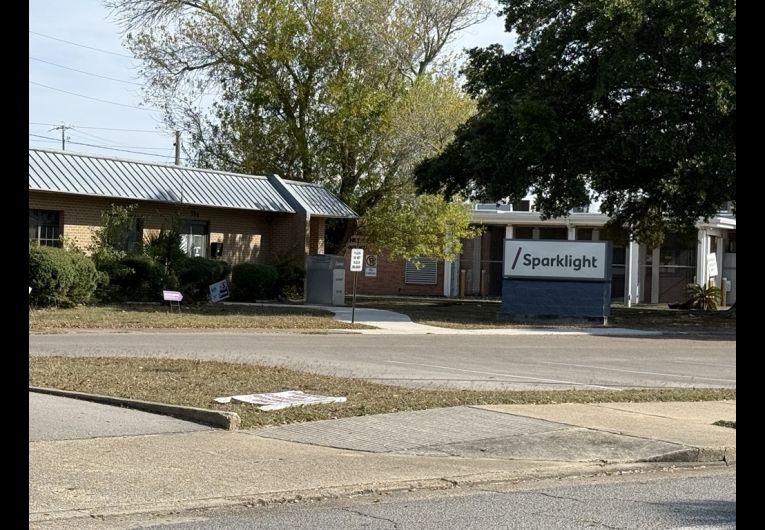



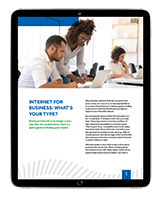
![[#MSP_NAME#] Logo](/themes/sparklight_business/images/transition-logos/migration-banner-logo-[#MSP_CD#].png)
