
Can My Computer Support Speed Above 1 Gig?
High-speed internet is excellent if your equipment can handle it. It allows for faster downloads and uploads and activities like streaming without being prone to endless spinning wheels of buffering.
Below are the steps to determine if your device can handle speed above 1Gig or not
Defining High Speed
According to fibrestream.com, the commonly accepted threshold for high-speed internet is the ability to attain and distribute speeds up to one gigabyte per second (1.0 Gbps).
Providers like Sparklight routinely deliver high-speed internet using cable, fiber, DSL, or other combinations of these networks. Recently Sparklight are offering speed packages of 2Gig and 5 Gig. But you won't know if your computer can handle these speeds unless you know where to look.
It Starts With Your Operating System
Whether you’re on a Windows machine or a Mac, a quick check of your operating system can tell you if your computer is high-speed internet compatible or not. The steps outlined below, distilled from fibrestream.com, will walk you through the process for a large number of machines.
It bears mentioning, however, that device age, operating system software versions, and other factors could mean differences in what you find on your own device. If these steps don't align, don't worry. There might be slight variations you can look for or test you. And if that doesn't yield the answers, you can always consult your computer manufacturer's specs.
Try these steps:
On Late-Model Windows Machines
1. Use the search function to navigate to the Control Panel
2. Locate the Networking and Sharing Center icon and click it.
3. Click Change adapter settings in the left margin.
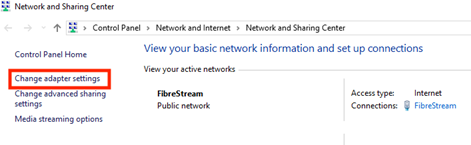
4. Right-click the internet connection in use, identifiable by the absence of a red x. A red x means the connection is not in use.
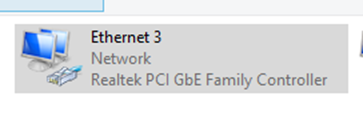
5. In the dropdown menu, select Properties.
6. In the pop-up window, click the Configure button.
![]()
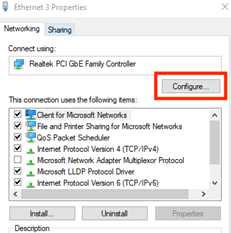
7. In the pop-up window, click the Advanced tab.
8. From the options listed, select Speed & Duplex.
![]()
9. Review the options in the menu. If 1.0 Gbps is listed, the device is high-speed internet compatible.
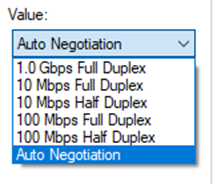
This shows that the device can support speed up to 1Gbps but not speeds like 2Gig or 5 Gig. In order to get those speed on your computer your device need to have 10Gig Ethernet interface.
On Late Model Mac Machines
- Click the Apple menu in the upper leftmost corner and select System Preferences from the dropdown menu.
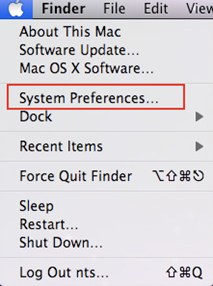
2. In the Internet & Network section, double-click the Network icon.
3. Select Ethernet form the left-hand menu.
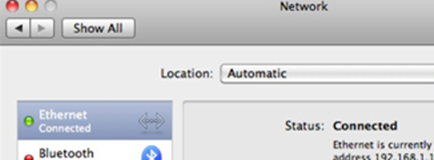
4. Click the Advance button.
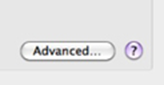
5. Select the Ethernet tab.
6. Change “Configure” to ‘Manually’ and select the speed dropdown. If 1000baseT is available, the device is high-speed internet compatible.
Additional Factors
While your device’s operating system holds the answer to high-speed compatibility, it’s not the only factor. Listed below are some key items that can also impact Wi-Fi speeds.
Processor and RAM
While not directly related to internet speed, having a decent processor and sufficient RAM can help your computer handle high-speed internet connections more effectively. If your computer is outdated and has a slow processor or limited RAM, it may struggle to utilize the high-speed internet bandwidth fully.
Operating System and Software
Ensure that your computer's operating system and network drivers are up to date. Outdated drivers or incompatible software can lead to performance issues or slower internet speeds. Keeping everything updated ensures optimal performance.
Internet Service Provider (ISP) and Plan
High-speed internet also depends on your provider and the plan you have subscribed to. Confirm with your ISP the maximum internet speed your plan supports and verify that your computer's capabilities match or exceed that speed. You can check your current internet speed using Sparklight's online speed test tools to determine if you're getting the expected speeds.
Wired or Wireless Connection
Wired Ethernet connections generally provide faster and more stable internet speeds compared to wireless connections. To ensure the best possible performance, connect your computer directly to the router or modem using an ethernet cable.
Network Cables and Equipment
Ensure that you are using quality network cables and your router or modem supports the high-speed internet connection you are aiming for. Older or lower-grade cables or outdated equipment can bottleneck your internet speed. The chart below explains the ethernet cable speeds and the maximum length these speeds can travel to.
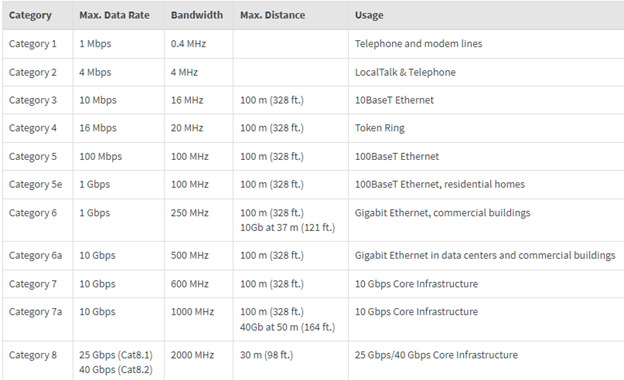
By considering these factors and ensuring that your computer's hardware, software, and network setup are optimized, you can determine if your computer is capable of delivering high-speed Internet. If you still have questions about high-speed Internet or want to upgrade your plan, contact us today.
The trends, insights, and solutions you need to grow your business.
By signing up, you’re subscribing to our monthly email newsletter, The
Wire. You may unsubscribe at any time.
Your information stays safe with us. Learn more about our privacy
policy.



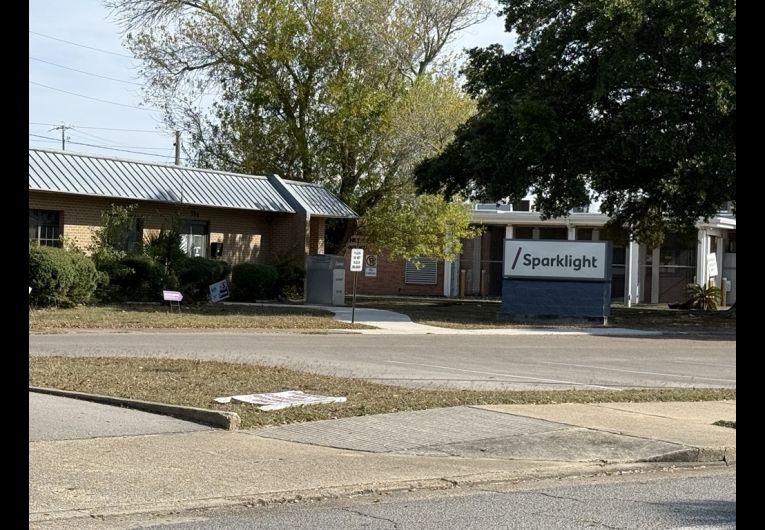



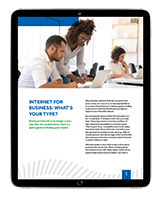
![[#MSP_NAME#] Logo](/themes/sparklight_business/images/transition-logos/migration-banner-logo-[#MSP_CD#].png)
