
Troubleshooting When Everyone’s On the Internet
One nice thing about being stuck at home during the COVID-19 pandemic is the short commute time — until you must merge on to the internet superhighway. That’s when you realize everyone else is doing the same thing. Heavy internet traffic can seem like you’ve slowed to a crawl when you’re trying to run your business from home and the kids are schooling online. Fortunately, there are some things you can do to speed things up. Try these troubleshooting tips the next time you’re stuck in internet traffic.
CNBC reports network providers have enough capacity to cope with the rise in coronavirus-triggered demand. Advances in network infrastructure, especially in high-speed and fiber networks, allow many people to connect along the same line.
But sometimes, people experience issues in the “last mile,” where the internet line connects to your home. Service can vary based on factors like time of day, use of high-demand features like video, or the number of devices on the same connection. The good news is you can perform some tests at home to help diagnose the problem.
First, Count to Three
Sometimes the answer is right in front of you. Start with this 3-step process to identify connection issues:
- Check to be sure your Wi-Fi network is on. Try navigating to several different websites. It may be a specific website is down. If you still can’t connect, link to another Wi-Fi network, like your smartphone’s hot spot.
- See if there’s power to your router and/or modem. Check to be sure the power cords in the back are firmly attached and the other end is securely plugged in to a functioning power outlet. You may have bumped it loose when you moved that nearby chair or vacuumed around it.
- Reboot or power cycle. Often, resetting your router and modem clears up a connection issue. It also clears out old memory that can be slowing things down. It’s important to perform this step in the right order. Use this easy-to-follow set of instructions or watch this video to learn how.
The Need For Speed
If you’re able to connect but your speed is slow, try these suggestions to get things moving faster:
- Reposition your modem. Modems are a little like Superman—they have to leap tall buildings in a single bound. But if you place it in a central location, the leap is easier. Watch this video to learn more.
- Reset your router. This is like a power nap for your router. After the reset, it will awake refreshed. Here’s how to do it.
- Check your speed. You can diagnose problems by running an internet speed test. It will tell you what your current download and upload speeds are. Here’s a link to the Sparklight test along with instructions on what to do if you’re experiencing lower speeds. Using this test can also provide valuable information if you need to contact your service provider’s help line.
- Garage older devices. Your speed is only as fast as the slowest device connected to the internet. Older computers aren’t built to handle today’s fast speeds. Replace these devices or disable their Wi-Fi connection.
- Reduce or reapportion usage. Remember, the more devices connected to your internet, the slower the speed. And, if they’re all trying to use high bandwidth programs like video, the problem gets worse. Try to reduce the number of devices connected at one time. Another option is to upgrade your service to a high-speed or fiber connection.
- Use Wi-Fi extenders. These devices take your existing signal and amplify it to reach more areas of your home. Here are PC Magazine’s 2020 picks for the best Wi-Fi extenders.
Times are stressful enough without having to deal with internet issues. So try out these ideas if you find yourself in a cyber traffic jam. You’ll find that a few simple adjustments can often help you get back on the road again.
The trends, insights, and solutions you need to grow your business.
By signing up, you’re subscribing to our monthly email newsletter, The
Wire. You may unsubscribe at any time.
Your information stays safe with us. Learn more about our privacy
policy.








![[#MSP_NAME#] Logo](/themes/sparklight_business/images/transition-logos/migration-banner-logo-[#MSP_CD#].png)
