
How to Create LinkedIn Sponsored Updates
The typical LinkedIn post is seen by 20 percent of that business’s followers. That’s a good start, but what if you could do better? After all, there are over 165 million LinkedIn users in the United States. Some small businesses are getting a targeted share of that market using LinkedIn sponsored updates. Find out how you can create a sponsored update and expand your reach, even to people who may not be a follower, yet.
Three Reasons to Go Sponsored
There are a number of advantages to turn your existing posts into sponsored updates. Here are a few reasons to go sponsored:
- Reach beyond your current followers and target new markets, whether they’re on their desktop, tablet, or mobile device. You choose from comprehensive targeting options so you reach just the right market.
- Set your own budget and pay only when a user clicks or views the update. You can adjust as you go using real-time analytics, including a conversion-tracking tool.
- Communicate using a variety of formats including blog posts, infographics, videos, and presentations.
How to Get Started
LinkedIn offers a comprehensive Sponsored Updates User Guide. Here’s a quick rundown of what’s involved.
- Create your LinkedIn Company page – If you don’t already have one, you’ll need a LinkedIn Company page before you can use sponsored posts. The account is quick and easy to create. The Company Page lets you build your brand, promote your products and services, and tell people about any career opportunities. Start here and follow the guided process.
- Start a campaign – This link will provide an overview of how to start a campaign in Campaign Manager. Once you begin, select the first option “Sponsored Content – Promote your content with targeted native advertising.” It will ask you to name your campaign (so you can track it later). Then select one of your existing updates or create a new one. You can see how it will look on a desktop and mobile screen.
- Zero in on your target – Here’s where you select from several targeting variables including location, job title, age, gender, industry, company size, and education level. You can limit it to your current followers or go to new markets. Once you’ve selected your variables, LinkedIn gives you an estimated size for the group you created.
- Set a budget and determine how long you want the campaign to last – Like other social media ads, you bid for the space based on CPC (cost per click) or CPM (cost per impression). The Campaign Manager will suggest a bid. You set the maximum you’ll pay for the campaign. Don’t worry; you can change this at any time.
- Push go and monitor – Launch your content. Your dashboard helps you monitor the campaign’s performance. Here’s where you experiment by adjusting your bid or targeting choices to see if you can get better results. Or you can turn the campaign on and off.
Tips to Maximize Results
Campaign Manager helps you deliver content to the right audience. But it’s just as important to deliver the right kind of content. Here are some tips to help you do that:
- Don’t underestimate your headline – With everything in their feed, your followers may never click into the great content you provide. Instead they skim headlines. So spend some time creating one that grabs their interest and makes them want to read on. Think about the headlines you see on the cover of magazines in the supermarket checkout aisle. You may not admit it, but chances are the tabloid headline prompted you to pick one up to see what tragic thing happened to your favorite celebrity.
- Make it easy to take action – Have a clear call to action in your update. It might be to subscribe or click to learn more. Express it in a way that lets the reader quickly identify what’s in it for them. Make that part of the teaser copy that appears in the feed. That’s the part you see without having to click to read more. Typically, it’s 160-190 characters so be sure to get to your point quickly. That’s especially important for mobile viewers.
- Include an image – Add an image to your sponsored update. Remember, your followers are skimming, so a photo will help get them to stop and notice your update (especially if you have a killer headline to go with it).
Boost the power of your LinkedIn posts by turning them into sponsored updates. It can be a great way to expand your reach to new markets while staying visible with your current followers.
The trends, insights, and solutions you need to grow your business.
By signing up, you’re subscribing to our monthly email newsletter, The
Wire. You may unsubscribe at any time.
Your information stays safe with us. Learn more about our privacy
policy.








![[#MSP_NAME#] Logo](/themes/sparklight_business/images/transition-logos/migration-banner-logo-[#MSP_CD#].png)
